The News/Web Page selection will allow you to open web pages right in ProphetX and either save them right in your workbook or create shortcut icons that you can drag and drop into the workbook to open them on the fly.
In addition, the web page functionality will also allow you to embed and open spreadsheets and word docs within your workbook.
To Access Web Pages
- Select News/Web Page from the Main Menu Bar
- Enter the URL
- Click OK
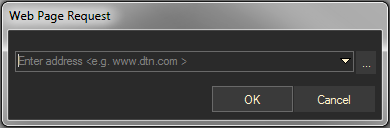
To Save a Web Page
- Right-click in the title area of the web page and select Copy Shortcut
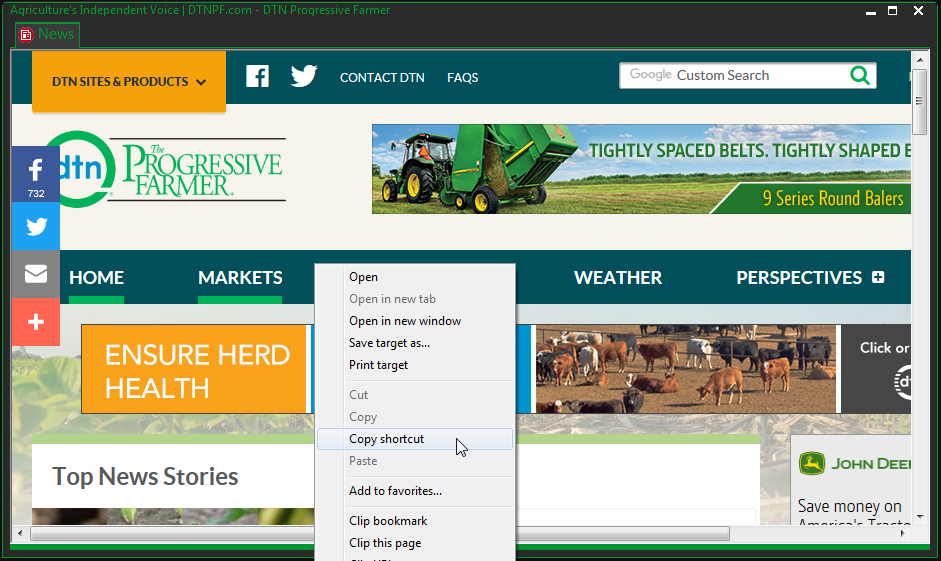
- Select where you would like to save. Enter the File name. Click OK to apply the changes and close the dialog.
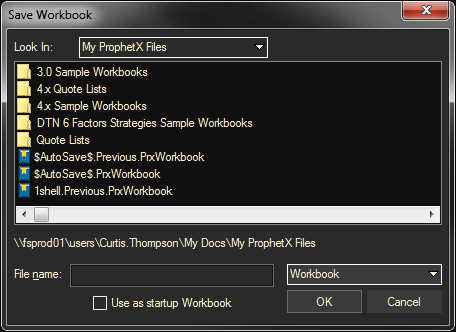
Opening a Saved Web Page
- Hover over Files tab in the docked toolbar
- Saved web pages have a “globe” icon next to them
- Find the saved page and double-click to open it
Printing a Web Page
Do either of the following.
- Click on the window to make it the active window on the work area, then select File/Print from the Main Menu Bar
- Right-click on the web page and select PRINT on the pop-up menu.
Searching the Web from a Key Word
- Open a Web Page
- Highlight the word you would like to use in a search
- Right Mouse click on the highlighted word
- Select one of the following options
- Copy – This will copy the word in question
- Search Web – This will do a Google search on the word
- Search Scrolling News – This will do a Key Word search on the News within ProphetX.
To View a Web Page Link in a News Story
Double-click on the Green highlighted text. To change the color of the linked text go to Settings/News/Colors and Font.
- Double-click on the Green highlighted text.
Embedding and Opening a Spreadsheet in ProphetX
The News/Web page selection will also allow you to embed a link to an Excel spreadsheet in your workbook. When you open the page with the link, a menu will pop up asking you if you want to open or save it.
- Go to News/Web Page
- Click on the browse button
- Navigate to your Excel spreadsheet and click on Open
- The link to the spreadsheet will populate the request dialog
- Click Open and the spreadsheet will open
Note: The spreadsheet will open outside of ProphetX and must be saved separately. The link to the spreadsheet is saved with ProphetX.
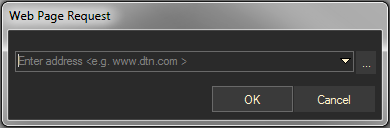
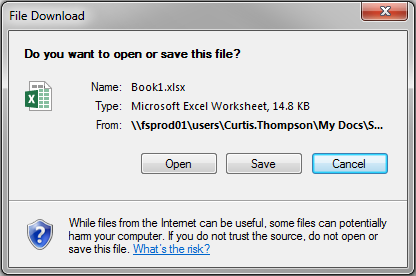
- Do your tasks in the spreadsheet, and then save and close the spreadsheet..
- Save your ProphetX workbook. The spreadsheet link will be saved with the workbook.
- The next time you open your workbook, go to the page with the News/Web Page link.
- A dialog box will open asking if you want to open it as shown in the diagram above.
- Open the workbook and repeat the steps above.