Tabular Settings
To add a field to the Selected Fields section highlight an Available Field name and press the Add> button.
- To remove a field from the Selected Fields section highlight a Selected Field name and press the <Remove button.
- Highlight a field name in the Selected Fields section and press the Up or Down button to change the order of the Selected Fields display.
- Press the Reset Defaults button to return the settings to the default.
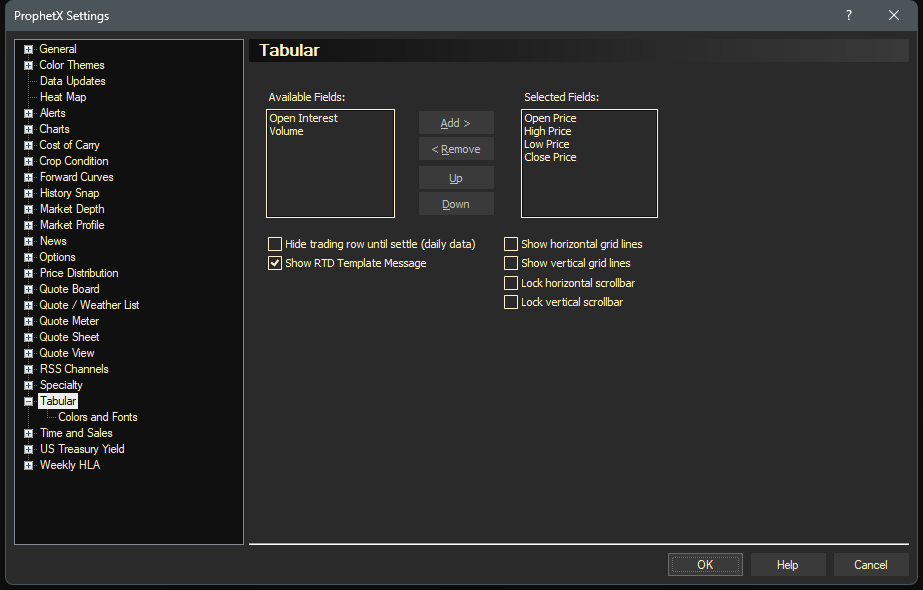
Hide trading row until settle will omit today’s data until the settle comes in.
Show RTD template message – when doing RTD linking to a spreadsheet the process is a little different for history. There is a message pop up that can be displayed to show the help documentation to assist with your RTD link. This is on by default so once you understand how to do RTD tabular links you can turn it off – or turn it back on if you forget how to do them.
Tabular Colors and Fonts Settings
- Click the Column Content Font… button.
- Select a font, style, size, and any special effects you want. If your system does not support selections made in the font dialog, defaults will be used.
- To apply your changes and exit, click OK.
