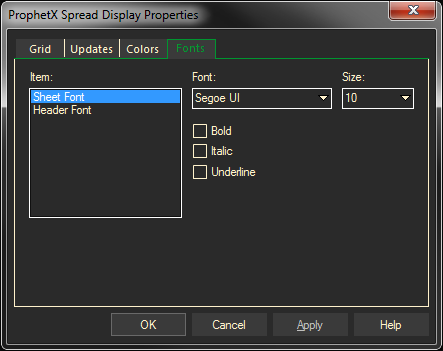The spread calculator window displays the difference between contract months of a futures contract or other list of symbols. ProphetX provides you with some initial quote lists for several trading centers. To create or edit your own list, refer to Quote Lists.
Spreads are calculated on the last traded price.
To Open a Spread Window from the Menu Bar
- Select Calculators/Spread Calculators on the Main Menu Bar.
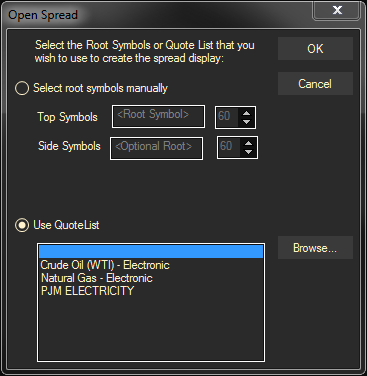
- There are two methods for opening a new Spread
- Select root symbols manually.
- Enter the root Symbol for both the Top and Side contracts. To find the root Symbols, use the Symbol Search Tool.
- Use QuoteList
- Select a current symbol list for the spread display, or click Browse to go to the Quote Lists display to select a symbol.
- Select root symbols manually.
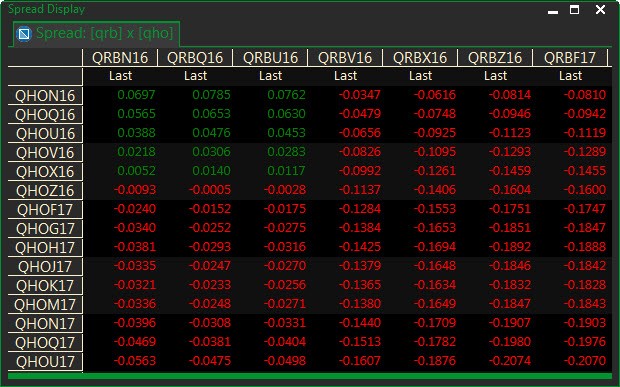
To Replace Symbols in a Spread:
To replace the quote lists shown along the top row or left column with new ones, just locate the new quote list in your Files Docked Toolbar and drag it center of the display.
Or, You can also replace just the rows or columns by dragging to that area alone to create inter-commodity spreads.
Spread Multiplier:
When you do inter-commodity spreads you also have the option of activating the Spread Multiplier to convert instruments to the same factor. To activate the Multiplier:
- Go to the File docked toolbar and select Quote Lists
- Select the instrument you want to add to the spread display – drag and drop it either on the row or column titles
- The spread will re-configure
- Highlight either the entire column or row and right-click
- Select the Multiplier tab and enter the conversion multiplier.
- Click OK when finished.
- The spread will be recalculated.
Spread Properties
Cell Properties:
The cell properties change the format of the selected cells, alignment, and whether or not you want the cell contents to wrap if it’s longer than the size of the cell
Make your selections and click on Apply and OK.
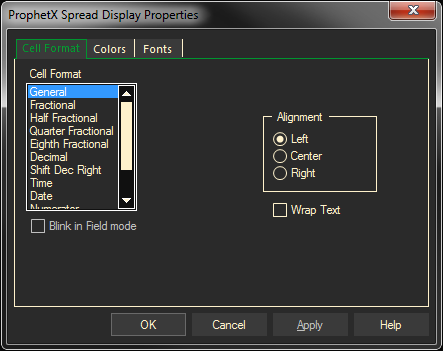
Colors Properties
The colors properties let you select your own color preferences.
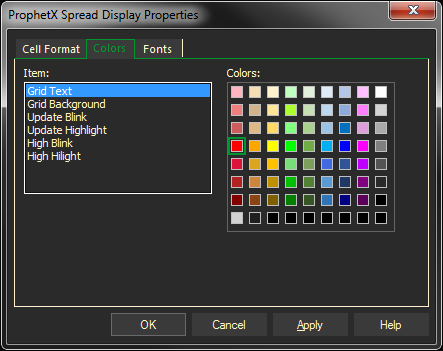
Font Properties
Font Preferences to change the font style in your spread display
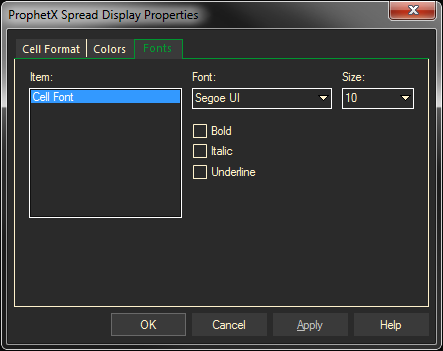
Sheet Properties
The sheet properties dialog sets properties for the entire display.
The dialog box consists of up to 4 tabs:
Grid Tab
Specifies whether or not to display various components of the display itself.
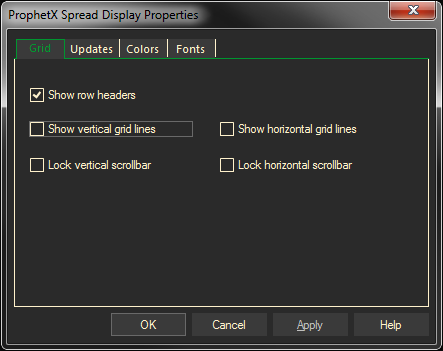
Updates Tab
Sets preferences for items such as blinking and highlighting when prices change.
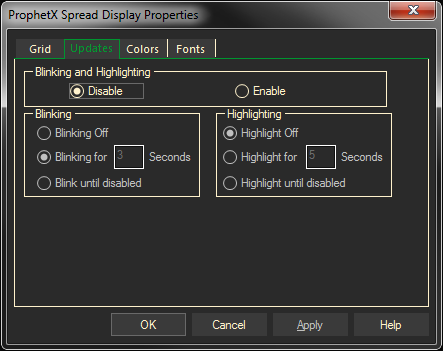
Colors Tab
Set the colors for various components in the sheet.
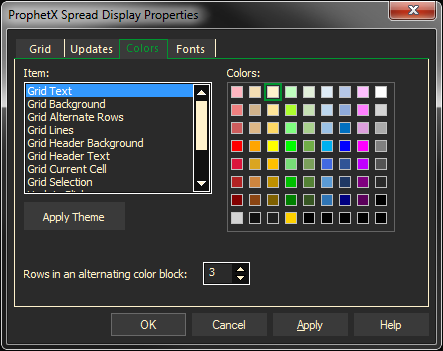
Fonts Tab
Set the fonts for the sheet.