You can change number formatting for columns, cells, or blocks of cells.
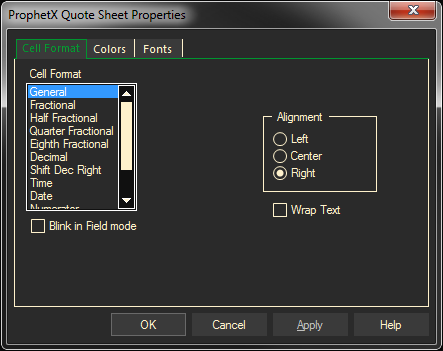
- Select the columns or cells to be changed, right-click, and then select the appropriate PROPERTIES command.
- Under the Cell Format tab, select the desired format. All are standard numerical formats except Static Text, which lets you add comments to the sheet and Wrap Text, which automatically wraps the text.
- Note: Data in the cell will wrap to fit the column width and row height. When you change the column width and row height, data wrapping adjusts automatically.
- If an additional entry field opens, make a selection there also. (For example, if you select Decimal format, you can select how many decimal places to show.)
- Click Apply to view your changes while the dialog remains open.
You can make other changes to the selected area before exiting this dialog. When finished, do either of the following.
- Click OK to apply changes and exit.
- Click Cancel to discard changes made since the last time Apply was clicked.
Cell, Column, Row, and Sheet Property Precedence
The Quote Window properties precedence is the following: Cell, Column, Row, and Sheet.
For example, if the Cell Properties are changed first, and then the Sheet Properties are changed, the Cell Properties will have precedence and will not change.
In another example, if the Column Properties are changed, then the Row Properties, the column properties will still have precedence.
Tip: Changing the properties on individual pages will over-ride selections in the Preferences.