The Quote Board is an alternate way to display quotes. Instead of columns, the quote board lists the data in rows within a cell.
Quote Board Properties – View the Sheet Properties of the Quote Board.
Opening a Quote Board Window
- Select Quotes/Quote Board on the Main Menu Bar
- In the Quote Board window, select a cell, type an instrument symbol, and then press your Enter key.
(Symbols can also be added by dragging and dropping from an existing quote sheet or symbol search listing.)
In addition, when using the Symbol Search, once the requested symbols are found, right-click and select New/Quotes/Quote Board. A Quote Board will open and the symbols will populate the display.
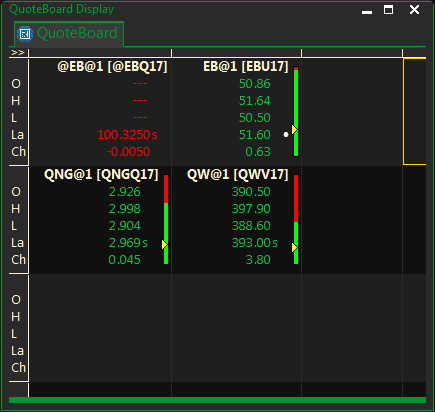
The left side of the Quote Board displays the Fields.
To change the view of the Field display click on the << in the upper left corner of the window. Field names will now display. (Fields can be added or removed from the display via the ProphetX Global Preferences for Quote Board.
The Market Data color will change to green, red or black to reflect the price movement (up, down, or the same from the previous trade.
The top and bottom of the Bar Graph reflect the High and Low prices.
The line dividing the red and green is the current market position.
The Yellow arrow represents the Open Price.
The Quote Board can be linked to other displays just like a quote sheet can and other ProphetX displays can also be opened via the Quote Board, by doing a right-click and selecting New.