On Balance Volume is the sum of all trade volumes added in a special way. If a price is greater than the previous bar’s price then this is an up bar and its volume is added to the on balance volume.
If the price is less than the previous price then this is a down bar and the volume is subtracted from the on balance volume.
ProphetX offers two basic modes of on balance volume calculation controlled by the “Cumulative” parameter: [0,1] == [Periodic, Cumulative OBV]. Cumulative volume is the mode offered by most vendors. Periodic on balance volume calculates the on balance volume over a roving number of bars.
Parameters:
Period – Applies only to the periodic version of on balance volume. The number of bars to use for the on balance volume calculation for the bar in question ending with the current bar and extending back Period-1 bars.
Period Method – Two numbers are acceptable. Zero indicates Periodic on balance volume and one indicates cumulative on balance volume. Most vendors offer cumulative on balance volume.
Normalize – Two numbers are acceptable. Zero means no normalization. One requires the normalization of the resultant on balance volume to within a range of -100 and +100. The number is calculated by dividing the on balance volume by the total volume and multiplying the result by 100.
Reset on Open – Two numbers are acceptable. Zero means do not reset. One means reset the on balance volume to zero at market open.
Bar Method – Two numbers are acceptable. Zero indicates the simple method and the whole bar’s volume is counted as Buy, Sell or Neutral volume only. One indicates a proportional on balance volume distribution. The high and low price determine what proportion of the volume goes to Buy, Sell or Neutral on balance volume.
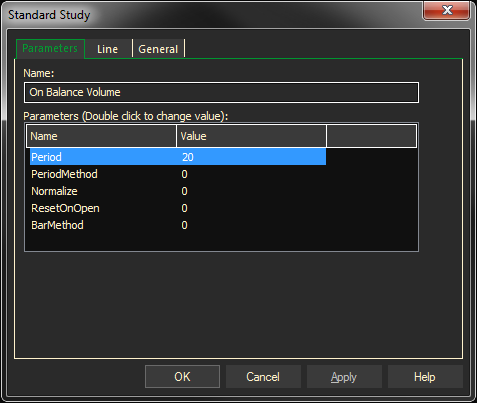
Adding the On Balance Volume Study to a Chart
- Click on the f(x) Studies docked pane window.
- Click on the plus sign to expand the fx Standard.
- Find the On Balance Volume study, drag and drop it on the chart
Or
- Right-Click on a blank part of the chart and select ADD STUDY.
- Under Data Source, you will find a list of charts and studies in the window. Select the one on which you want the new study to be based.
- Under Studies, select the study you want to add to the window. The library of studies will include standard ProphetX studies plus those that you have created. The Most Recent will include studies that you have previously used.
- Under Add To, select the stack you want to add the study to, or select <New Stack> to create a new stack for the study.
- Click OK to exit.
Changing Parameters
Do either of the following to change the parameters:
- For an existing study on a chart, right-click on the study and select PROPERTIES on the pop-up menu, and modify as necessary.