News Alerts let you know when a new story comes in. This is typically used for stories that come in at a specific time each day or each week. Another example of using news alerts may be to notify you of the stories that may have come through while you were away from your desk.
Setting a News Alert
There are several buttons on the context tool bar at the bottom of the news index window.
The book button with a drop-down arrow to the right  turns on alerting.
turns on alerting.
This will display a line showing “Alerts are Enabled”.
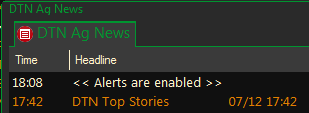
From this point on new stories will continue to display above the line until you turn the alert off. (Deselect the button)
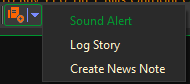
The Sound Alert option works in conjunction with the alert button and will sound an alert every time a new story comes through.
Tip: You will probably not want to activate this when there are other people working around you unless you are all waiting for a specific story to come through.
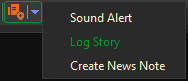
The Log Story option works with the alert button as well, and will display the news alerts log every time a new story comes in. (you can also access the news alert log by clicking on the News Alerts button in the lower right corner of you ProphetX screen.
Tip: You will not want to activate this with scrolling news as it will pop up the log every time a story comes through and could actually lock your computer during the busiest times.
The print button allows you to print the headlines on the indexes.
The diamond-shaped “Notes” button will let you set up charting notations alerts.