When linking from Options, you have the choice of doing standard DDE linking or the updated RTD linking.
For additional information on the differences between RTD and DDE, go to RTD Linking and DDE Linking under Linking Quote Data to Spreadsheets.
To select your preference:
Select the Settings button (![]() ) or File/Settings from the Main Menu Bar
) or File/Settings from the Main Menu Bar
- Click on the General selection
- Under Format Links as, select DDE or RTD
- The tag name will always be ProphetX
- Click OK
This preference is dynamic and can be interchanged between various data links within your workbook.
To Excel Link data from the Strike display:
- Right-click in a cell in the Calls or Puts section of the Strike View
- Select Format Excel Link from the menu
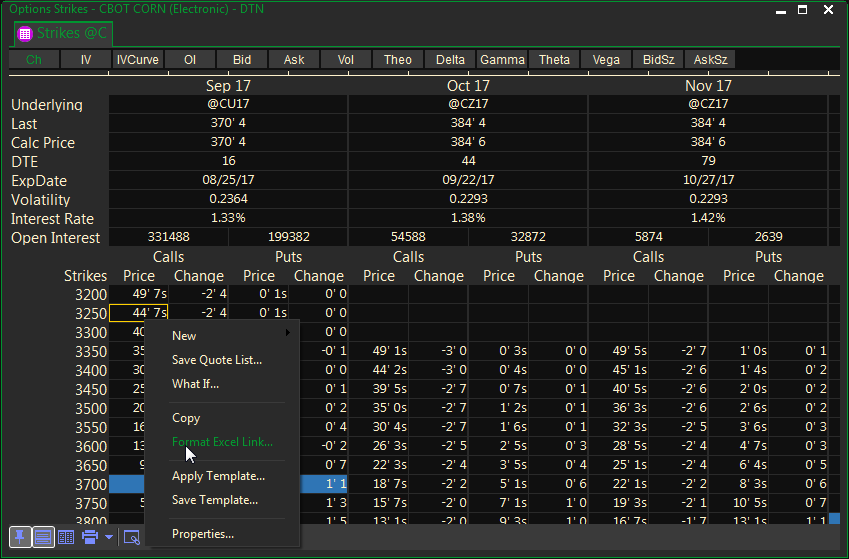
- Select the Link Type:
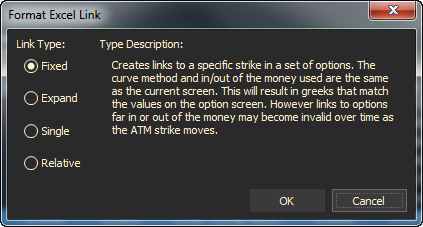
The selection you make depends on whether the option is valid over time as At the Money changes, which curve gets used, and whether it matches or not.
When referring to “range”, this is the configuration you have selected in your options display that specifies how many in and out of the money strikes to display. (Right click in the options display and select Properties/Config tab)
Four types of Options links:
- Fixed – If the selected strike moves out of the “In or Out of the Money” range, it would become invalid. The current at the money values are not affected – they will continue to update.
The IV Curve and Greeks values will match the options display as long as they are within the current range.
(Ex: If the options range consists of 5 strikes in and out of the money, when the linked strike moves beyond 5 in or out of the money, that strike will become invalid) - Expand – Expands the “In and Out of the Money” range to include the specified option strike. If the range is expanded beyond your specified range, the data will also change, but it won’t match those in the options display because they’ve expanded beyond the options range.
(Ex: The specified option range is 5 strikes in and out of the money. The ATM has moved beyond that range and the options set is now a different 5 strikes in and out of the money. Your links will continue to update but they won’t display on the screen.) - Single – Treats the strike as an individual option that is not part of a set. There is no IV Curve and Greeks are based on Implied Volatility. Linked data may not match the options display depending on how many strikes are displayed and whether or not that strike has moved out of the ATM range on your display.
- Relative – Links to a relative option within an options range. The actual strike value will change over time as “At the Money” moves. Linked data will also match the values in the options display.
(Ex: If you select the at the money strike the linked strike value will change relative to what the current At the Money value is.)
Summary:
Fixed and Relative options links will always update and match the options display screen.
Expand and Single options links will update buy may not match the options display as In the Money and Out of the Money change over time.
The Format Months selection allows you to link several months at a specific strike price along with labels for each strike.
- Click the Format Months button
- elect the Label and the Month(s) you would like to link
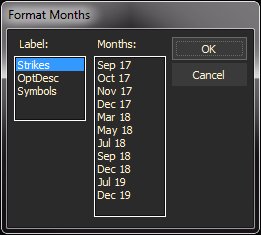
- Click the OK button
- In your spreadsheet application window, select the location for pasting; then, right-click select PASTE SPECIAL/PASTE/CSV from the pop-up menu.
To Excel link Underlying data
- Right-click in the Underlying section of the Strike View and select Format Excel Link
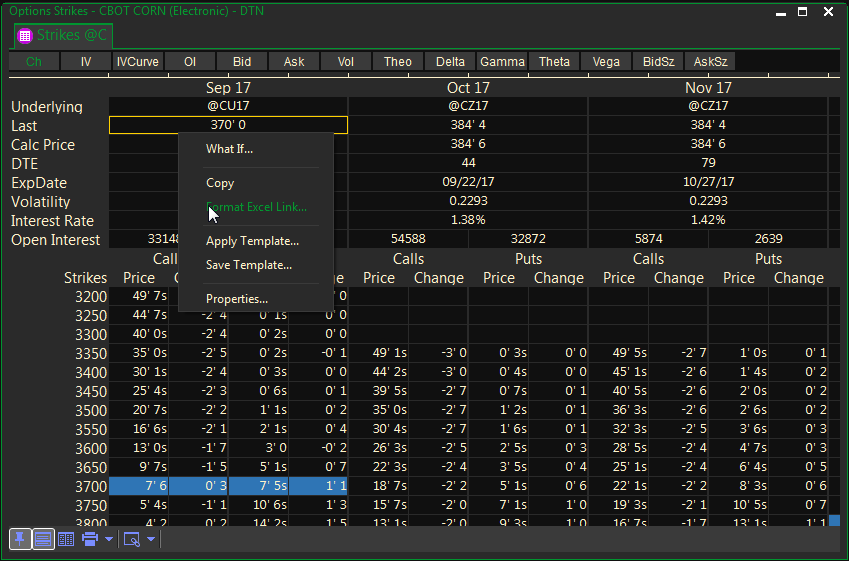
- Select the Field(s) and Month(s) to link
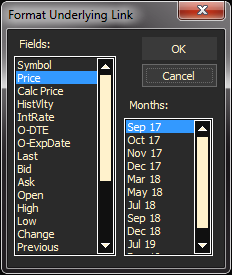
- Click the OK button
- In your spreadsheet application window, select the location for to start linking
- Right-click and select PASTE SPECIAL/PASTE/CSV from the menu