When you link quotes to a chart window, you need only select a symbol in the quote sheet, and the chart will instantly display the history for that symbol.
Establishing a Link from a Quote Sheet using the Context bar:
- Open a quote sheet and add the symbols you wish, or open a workbook containing the desired quote window.
- Press F2 to toggle the Context bar on.
- Click on any Ticker Symbol.
- Click on the drop-down arrow next to the chain link button on the context tool bar
- Select the ProphetX window you want to link the quotes to
- The window will open with information related to the quote/s you click on
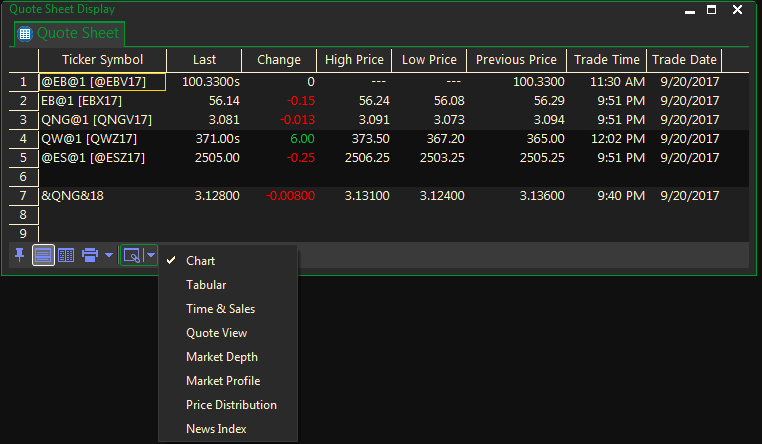
You can link any number of windows to your quote sheet this way
Tip: If linking additional displays, always start the linking from the quote sheet – quotes drive everything in ProphetX.
Removing a Link when established using the Context bar:
- Right-click on the linked window then select Detach Link, or for charts, Advanced/Detach Link
Manually Establishing a Link from a Quote Sheet:
- Open a quote sheet and add the symbols you wish, or open a workbook containing the desired quote window.
- Right-click on any Ticker Symbol and select Create Link
- In another display window, right-click and select Attach Link
- Back in the Quote Sheet Ticker Symbol column, select any symbol. The module will show data the selected symbol
- To change the symbol charted, select another symbol from the quote window. You can also add a symbol to the quote window and select it.
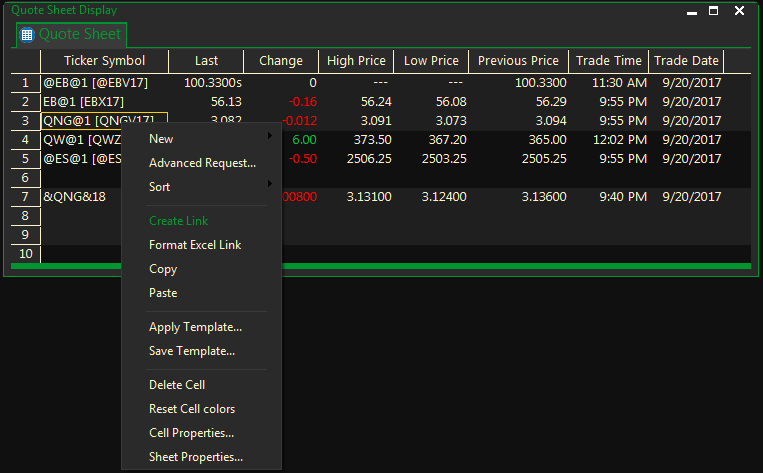
Removing a Link:
- To remove the link from the chart window, right-click on a blank spot in the chart then select Advanced/Detach Link
or, for other ProphetX displays, select Detach Link.