The Gann line study will place a line with a 45 degree angle.
Selecting the Gann fan icon will give you this base study line plus fans at nine other significant Gann angles. Gann lines extend to the edge of a chart.
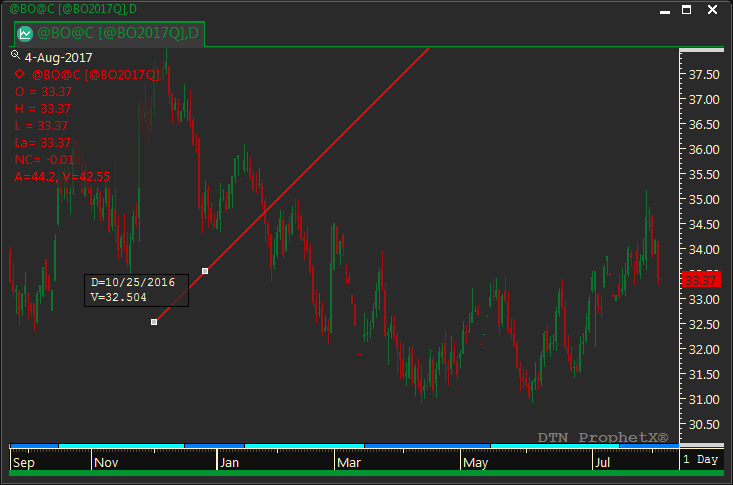
To rotate or change the angle of a Gann line, click on it to display two handles, then do either of the following:
- Drag the first handle (the start point of the Gann line) to rotate the Gann line around the second handle. You can drag the second handle up or down the Gann line to vary the center of rotation.
- Drag the second handle to change the angle of the Gann line.
To customize start date and value, follow the steps below:
- Right-click on the line study and select Properties
- In the Properties dialog, under the Position tab, you can make the following changes:
- Value: Enter the Y-Scale value for the start of the Gann line. Click on the same arrow used to open it.
- Date: Enter the starting date for the Gann Line, or click the arrow to the right of this box and select the date from the calendar. Click on the right and left arrows at the top of the calendar to go to the next or previous months. To remove the calendar,
- Trend: Select Up or Down,
- Slope (Y/X): Enter a number to change the slope.
- Click the Apply button to apply the changes.
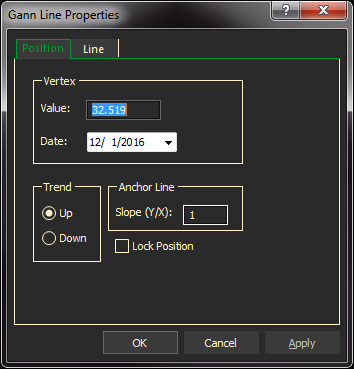
Line Tab
The Line tab determines the color and style of each line when applying a Gann line study.
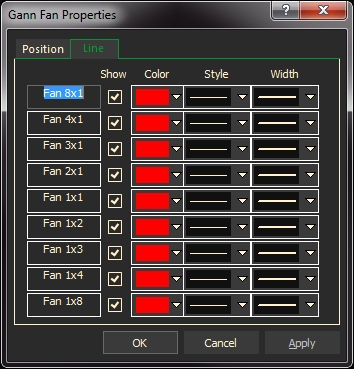
Tip: Changing the properties on individual pages will over-ride selections in the Preferences.