You can save all the quotes you look at most often in one display. You change the format of how you look at your quotes quickly and easily.Plus, you will be able to link to other displays directly from this list. The Favorite Quotes list will also be synced to your mobile device.
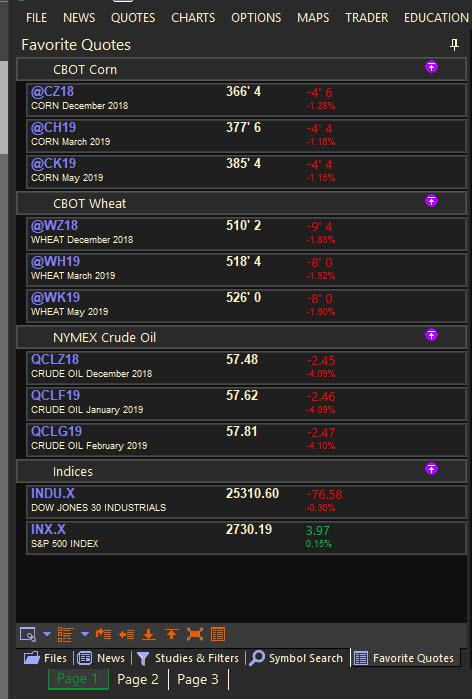
Adding Symbols to the Favorite Quotes Display
- Type the symbol in the symbol entry area and press the Enter Key
- To add additional symbols, start typing the symbol and the dialog box will open to accept the symbol.
- You can also drag and drop symbols from a quote sheet to the Favorite Quotes display
Group Selected Symbols together
- Hold the Ctrl key down and click on the symbols you want to group together.
- Click on the Group Selected Items icon from the toolbar.

- Double click on the group and give it a unique name.
When you right click in any view you can do one of the following:
New
This will open a new display within ProphetX.
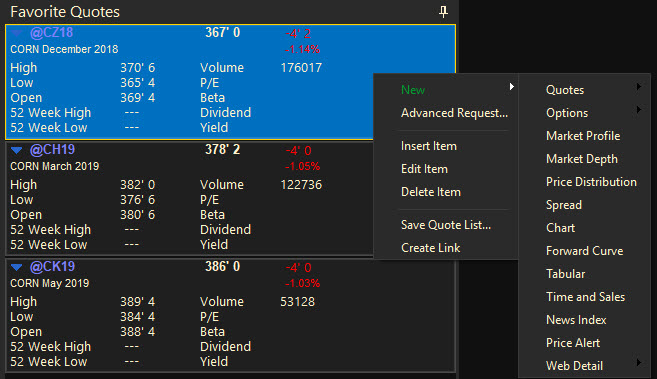
Advanced Request
This will allow you to add a number of symbols all at one time, such as futures chains. Click here for detailed information on the Advanced Request functionality.
Insert Item
This will allow you to add a new symbol in between two others.
- Right click on the symbol below where you want to add the symbol
- Click on Insert Item
- This will create a new row above the symbol you originally right clicked on
- Enter the new symbol in the Symbol field and hit Enter
Edit Item
This will allow you to change the symbol already in the Quote List
Delete Item
This will delete the selected symbol
Save Quote List…
This will create and save a new file.
To access this file:
- From your Docked Toolbars, click on the Files icon.
- Find the saved Quote List and click on the name.
- Select the display you want to add the Quote list symbols to.
Create Link
This will link various displays to the symbols in the quote list. When you click on symbol in the list, displays will change to reflect that symbol.