Symbols
When creating quotes, history, or charts in Excel Add-in, the Action button shown under the symbol list in the dialog box. Various activities can be chosen depending on which selection you’ve made.
Before selecting the Action you must enter the symbol.
In the “Add symbol or expression” text box, either type the symbol/expression and click on the + button or press Enter to move it into the Symbol List area. (The Drop-down arrow also lists any previous entered symbols or expressions). Or, look up the symbol by clicking on the search button. (The Symbol Search works just like the Symbol Search in ProphetX – the only difference is that after you highlight the symbols you want to use, click on the Add button to add them to the symbol list).
Note: When entering symbols, some symbols begin with characters that may be used in Excel as mathematical operators. These must be entered differently in order for Excel to understand that you’re entering a symbol:
- If you’re Adding the symbol from the Add-in Symbol Search, quotes are added automatically if the symbol needs them.
- If you’re typing the symbol into the Add-in Symbol Entry box, you should put a quote before and after the symbol.
- If you’re looking at a cell on the spreadsheet, you’ll notice that the first quote is replaced with two quotes. If you type a new symbol directly into the cell you’ll also need to use two quotes. This is a limitation of Excel, it always erases the first quote.
The Action Button
The examples below show the various selections you will see when you click on the Action button
From the Quotes Query:
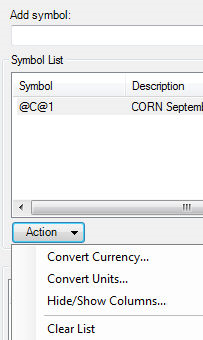
From the History Query:
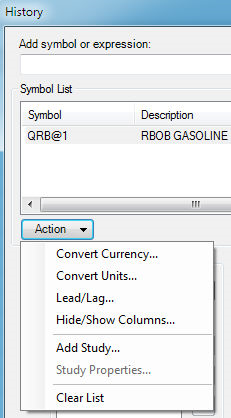
From the Charts Query:
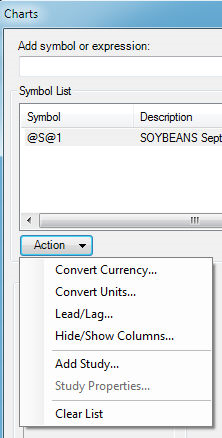
Each of these are discussed in detail in the following Help topics: