Select the Filter
If you already have a filter created, find the filter in the Files Docked Toolbar and either double-click to open it or drag and drop it to the ProphetX work area.
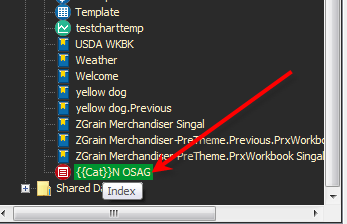
Right-click in the news index and select Edit Index.
In the Edit Index dialog, you can edit lines in your news filters in the following ways:
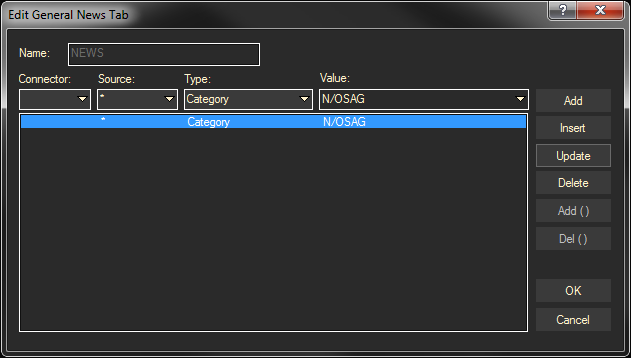
Insert a Line
- Enter the line to be inserted.
- Click on the line that you want the new line to be inserted above (this will highlight it).
- Click the Insert button.
Update a Line
- Click on the line to highlight it. Information on it will appear in the top row of entry fields.
- Change the information in the entry fields.
- Click the Update button.
Delete a Line
- Click on the line that you want to delete (this will highlight it).
- Click the Delete button.
Add Parentheses to Group Two or More Lines
- Hold down your Control (Ctrl) key as you click on the lines you want to encompass.
- Click the Add ( ) button.
Delete Parentheses
- Hold down your Control (Ctrl) key as you click on the lines encompassed by parentheses.
- Click the Del ( ) button.
Using Wild cards in Keywords
Entering “soy” as a keyword will return only headlines with the word “soy” in them. Use the following wildcards to expand the search:
Use a question mark to indicate any one character.
Examples:
“soy???” will return “soyoil” but not “soy” or “soybean”
“soy????” will return “soybean” but not “soy” or “soyoil”
Use an asterisk to indicate any number of characters, including none.
Example: “soy*” will return “soy”, “soyoil”, and “soybean”
Case-Sensitive Matches
If you enter keywords using all uppercase or all lowercase letters, all instances of the keyword will be returned, regardless of case.
If you mix uppercase and lowercase letters in a keyword (for example, Soy), the search will be case sensitive.
In this example, headlines with “Soy” in them would be returned but not those with “soy” or “SOY.”