Since the electronic trading sessions run side by side with the pit trading sessions and the hours for each are different, Session Filters allow the user to override the standard electronic hours and display the electronic sessions during specific hours – typically during the open outcry trading hours.
Prophet X is packaged with a sample session filter that can be modified as necessary, or you can create additional filters to suit their needs.
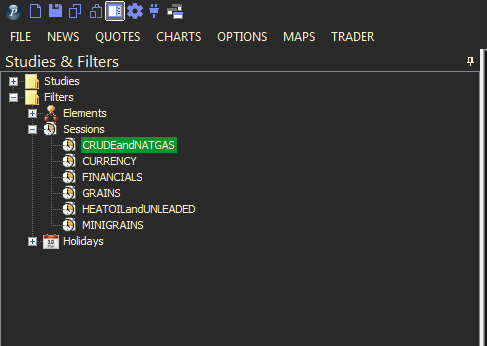
To Create a Session Filter
- Click on the Studies and Filters docked tool bar.
- Click on the plus sign (+) next to the Filters folder to expand the list
- Click on the plus sign (+) next to the Session’s Folder.
- Right-click on any of the session filters and select New Session Filter…
- In the New Sessions dialog, type a name (must be unique and may not contain any special characters, such as &, $, % etc…) for the new filter.
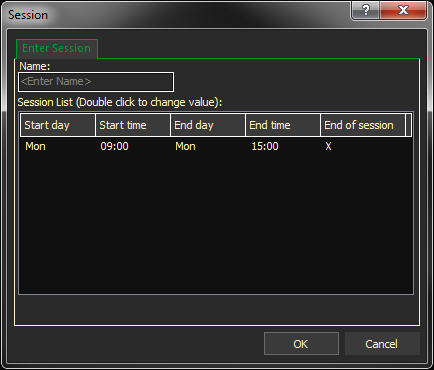
- Change the Start and End times, and, if necessary the Start day.
- Right-click in the time area and select Add Item to add an additional day, or select Fill Week to add the rest of the days in a normal trading week. The appropriate days will be populated with the same trading times.
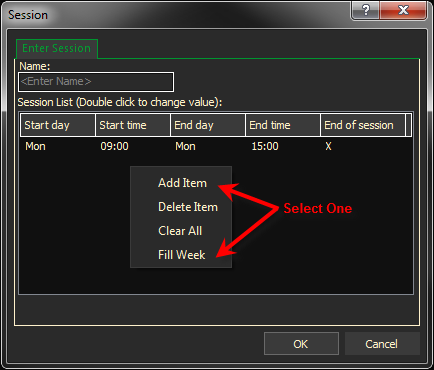
- When finished click OK – the filter will be added to the list of Session Filters.
To Use a Session Filter
- Create an intra-day chart with an electronic symbol.
- Navigate to the docked tool bar and select the appropriate filter.
- Drag and drop it on the chart.
- The chart will reflect only the hours you have specified in your filter.
- Create additional filters as needed for various electronic sessions.