The Color Themes selection allows you to customize the overall Color Theme of your DTN ProphetX.
Understanding Color Themes
There are two main components of a color Theme:
- Window Framework: this includes the DTN ProphetX Main Window (application), including the background, frame, menu, and tool bar. It also includes each Content Windows frame and tool bar.
- Window Content: this includes each Content Window and its individual components. For example, on a Chart Window, it includes the background color, the grid lines, and any chart items that are displayed in the Chart (bars, lines, studies, etc.). On a Quote Sheet, it includes the background color, the grid lines, and any text that is displayed in the Quote Sheet.
When you change a Color Theme, you can apply it to only the Structure, or to both the Structure and the current Workbook.
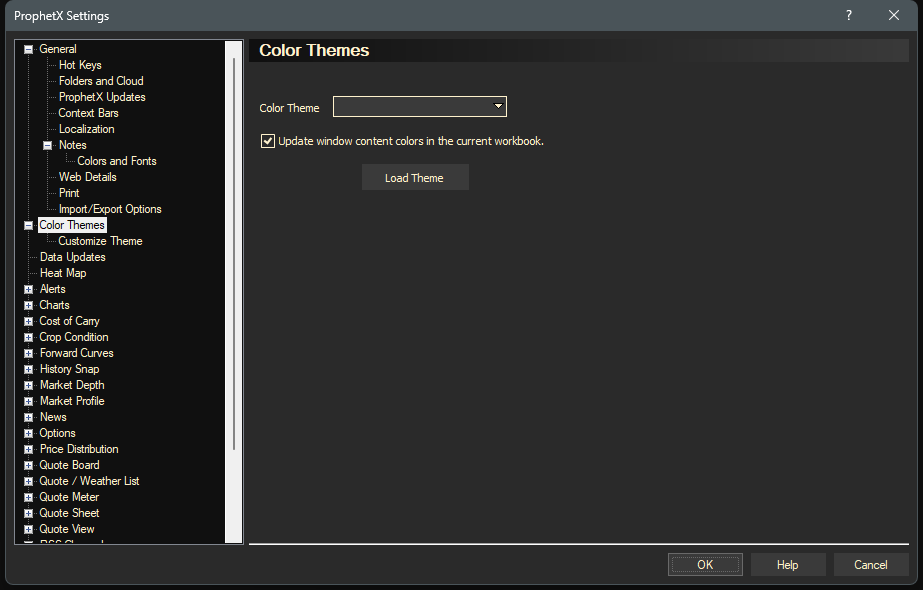
- Color Theme: drop down list of the available Color Themes that can be selected.
- Update window content colors in the current workbook: check this box to apply the Color Theme to the Workbook that is currently in use.
- Load Theme: click to load and apply the Color Theme that has been selected from the “Color Theme” drop down.
How to change the Color Theme by loading a pre-defined Color Theme
- Select a Color Theme from the Color Theme drop down list. For a visual example, see Theme Colors Examples.
- Next, decide if you want to apply the selected Color Theme to your currently opened Workbook.
- If yes, then check the box for “Update window content colors in the current workbook”.
- If no, then un-check the box for “Update window content colors in the current workbook”. The Color Theme will be loaded and applied to the Windows Framework, but not applied to the current Workbook.
- Next, click the Load button.
- Your new Color Theme will be loaded and displayed.
- NOTE: when applying a new Color Theme to your Workbook, there are a few things to keep in mind.
- The colors in your Content Windows (Charts, Quote Sheets, News, etc.) will be changed. You should review each page in the your Workbook for any color conflicts. A color conflict can occur when colors are used that may be similar (no contrast) and do not display very well. For example, charts are especially difficult to color since some of the chart’s custom colors will not be changed, but the background color will be changed to match the Color Theme. You may have an occurrence when a black bar chart appears on a black background which is deemed a color conflict. To change the color, you would right-click the Bars on the chart, select the Properties, then select a new color.
- If some windows in your Workbook do not convert to a new Color Theme, then one or more of the following conditions may exist:
- Individual colors may have been manually applied to the Window components. Manually applied colors override all Color Theme conversions.
- A Template may have been previously applied to the Window. Template colors override all Color Theme conversions.