Chart window templates let you design a format for charts that you can overlay on windows opened later. First customize a chart window with all the attribute you want for the template..
To Save a Chart
- Right-click in a blank area of the chart and select Templates/Save Template
- The Save Chart dialog will open
- In the dialog, make sure you are at the root of My ProphetX Files
- Under File Name, type a name for the template
- If you want this template added to every chart check the box next to Use As Default Template.
To Open a New Chart Using a Template
- Open the Files docked toolbar.
- Under My ProphetX Files, locate the template.
- Double-click on the desired template.
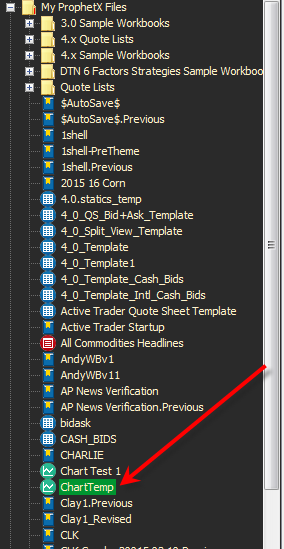
Tip: This will create a blank chart. When you enter a symbol in the chart it will then add any studies, etc. you added as part of your template.
To Apply a Template to an Existing Chart Window
To apply a template to an existing chart window, do either of the following:
- Right-click on a blank spot in the chart and select Apply Template. Select the template and click OK
- Open the Files docked tool bar and drag on icon representing the template to the chart.
You can create individual template folders for your templates as shown here:
- In the docked toolbar, right-click on My ProphetX Files and select Add Folder
- Type a unique name for the folder and click OK
- Now when you add the template you will select or drag and drop the template into the appropriate folder. This will keep all of your files more organized.