Beginning with ProphetX version 3.13 your workbooks are automatically saved every 5 minutes.
You can change this in the ProphetX General Preferences.
- Click on the Preferences button
 on the top toolbar
on the top toolbar - Click on the word General in the Preference list
- Toward the bottom of the display you will see “Autosave workbook every ____ minutes
The system default is 5 minutes - If you don’t want to activate this feature set it to zero (0).
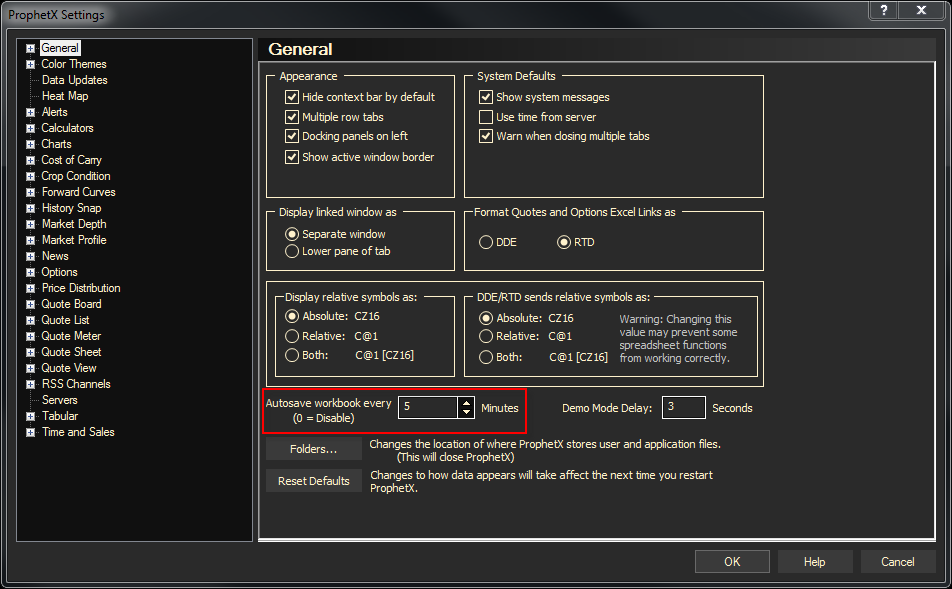
Some things to know about Autosave and Backup workbooks:
- When you save a workbook for the first time, it is named yourname.PrxWorkbook
(Your name is the name you using for the workbook) - At the same time, the system creates another workbook named yourname.Previous.PrxWorkbook.
This replaces the old .BAK workbook from previous ProphetX versions. - As you are working, the system also “auto saves” and it will create another workbook named $AutoSave$.
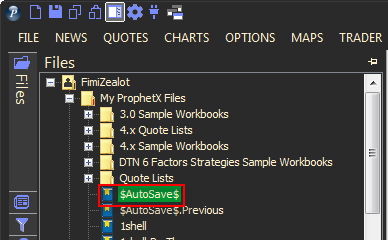
- From this point on it will continue auto saving at the increment specified in your general preferences.
- If, for some reason you are in the middle of your work and something happens to your computer or current workbook, the $AutoSave$ workbook will be loaded with the information that was in the workbook the last time it was saved. On the top of your ProphetX screen you will see the name, $AutoSave$.
A backup workbook named $AutoSave$.Previous will also be created just like it does for a normal workbook.
- If the auto save feature has been activated, and you close your workbook you will be prompted to save your workbook. If you answer yes, the save dialog box will pop up.
Tip: Make sure you enter the name of your original workbook. - At this point both $AutoSave$ workbooks are deleted and a new yourname.PrxWorkbook and yourname.Previous.Workbook workbook is created.