To customize your quote request for exchanges and sources, use the Advanced Request command. You can also use it to add a future chain, a future options chain, or an options chain.
Short Cut to Advanced Request from Quote Sheet
- Select a blank cell in the Ticker Symbol Column.
- Type the description of what instrument you are looking for; i.e. CORN
- Use the CTRL / F to pull up the Advanced Request dialog box.
- You can pick and choose which ones you want to put on the quote sheet.
- Press OK to add selected symbols to the quote sheet.
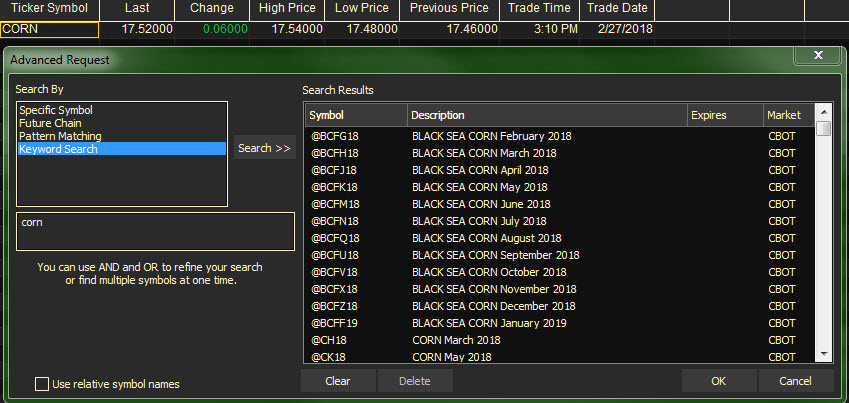
Pulling up the Advanced Request Dialog Box
- Select a blank cell in the Ticker Symbol column as the entry point for the symbol or chain. Right-click on it, and select Advanced Request.
- Under Type, select the type of request you want.
- Enter a symbol or pattern as requested in the Root Symbol entry area.
- If you want quote data from a particular source or exchange, make selections in the Exchange and Source boxes at the bottom of this dialog.
- Tip: If you don’t specify a Source, it will automatically default to DTN.
- Click Search to display all the symbols that meet your search criteria.
- In the Results section, delete any symbols you don’t want to display in your Quote Sheet.
- Click OK
Tip: The Pattern Matching selection allows you to select a pattern that includes standard wild cards, such as * (any number of characters) or ? (one character). For example: QNGU17C* will list all Natural Gas Calls for the September 2017 Options.
Once you do the initial advance request, the Source will be the default for your next advanced request.
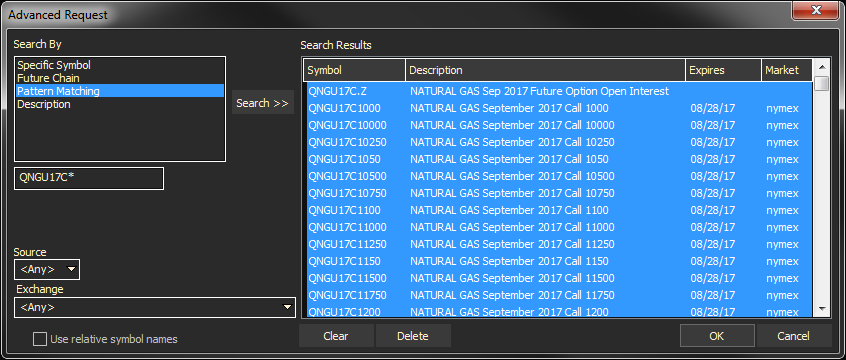
In the example above, we are looking for all of the Natural Gas option calls for the Sept 2017 contract. (QNGU17C*) We know the contract is QNGU17 and the code for option calls is C but we don’t know what the rest of the symbol contains so we code an * to indicate any character/s.
All of calls are returned in the results. At this point we can pick and choose which ones we want to put on the quote sheet by deleting the ones we don’t want. Otherwise, just press OK to add all of them to the quote sheet.
Notice we didn’t select a Source or Exchange – if we needed the data from a particular source or exchange we would have to select that as well, as shown below.
NOTE: The Advanced Request feature is available with Quote List, Quote Meter, Quote Board, and Quote Sheet.