The Add-in preferences button displays the preferences menu, which set the background preferences in the spreadsheet.
- Click on Preferences
- The User Preferences display will pop up.
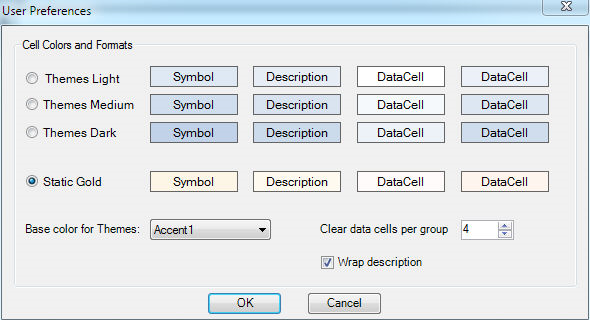
The Themes, light, medium, and dark indicate how intense the color theme will display.
The Static Gold theme will use a specific gold theme.
The example below displays each of the 4 themes:
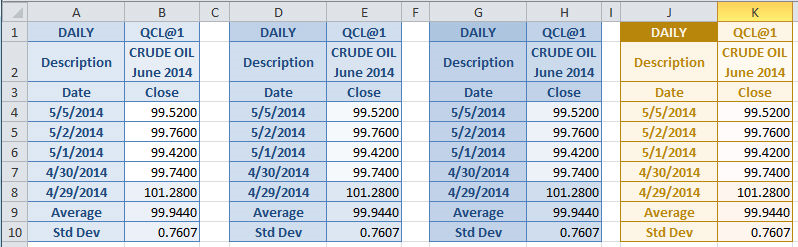
The dialog entry, “Base color for Themes changes the base color from blue, as show above to a different base color.
In the example below we changed the theme to Accent 2 and used the Themes Light selection, which displays as pink:
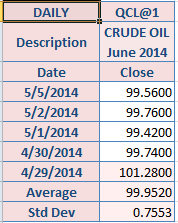
The last entry in the dialog, Clear cells per group/4 will display a lighter or clear (depending on the theme you chose) cell condition for each number you selected for the group. The examples above used the default of 4 and you can see that every 4th cell will change to a lighter shade or a darker shade. This is used many times to separate the data for ease of use. For example we could set the group to 1 and every other cell will show in a lighter color.
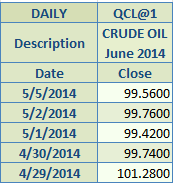
Wrap Description
The entry for Wrap Description is for symbol descriptions that are too long to fit in the cell width. Checking this entry will word-wrap the descriptions to fit the cell width.