The acceleration (or momentum acceleration) study indicates the rate of change in momentum in a price series. While a rising momentum figure indicates rising prices, a rising acceleration figure indicates that prices are not only rising but are rising at an increasing rate.
Each point is calculated by taking the current momentum figure and subtracting one a specified number of intervals past. For example, if the momentum was 4 points and is now 6 points, the acceleration equals 2.
Example of an Acceleration Study:
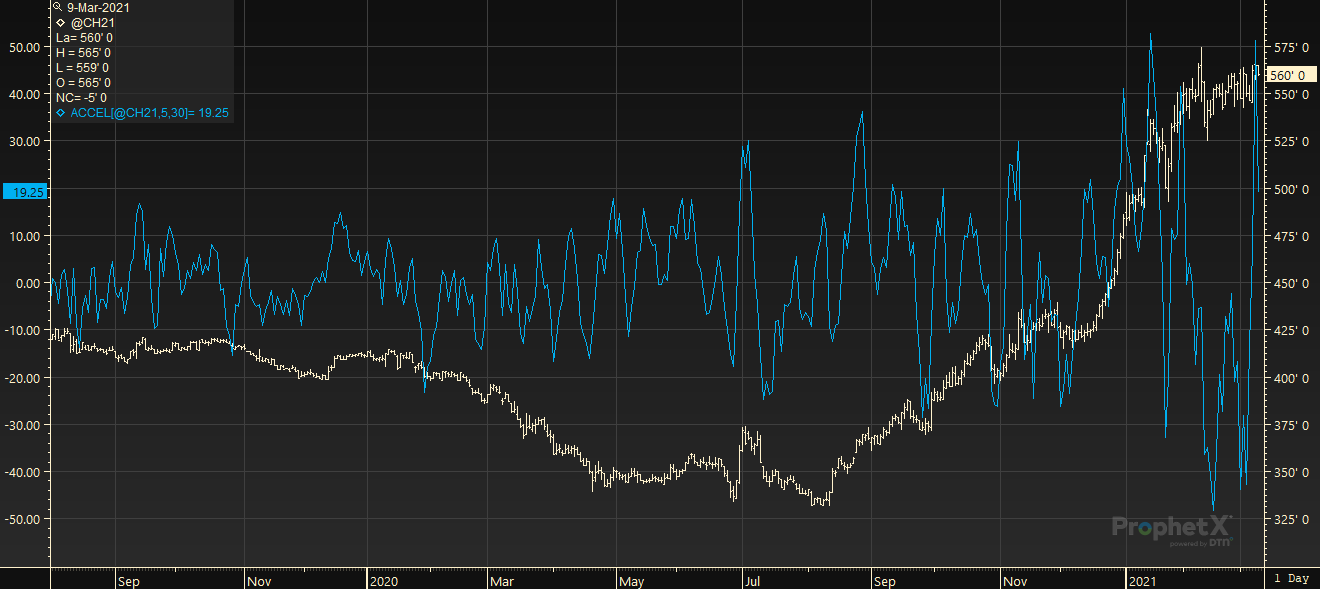
Parameters:
Symbol — data source symbol.
Period — base momentum period (how many time intervals will be considered for each data point in the base momentum study).
Difference Interval — number of time intervals between the current momentum figure and the past one to which it will be compared.
Element — price field to use for calculation (Close , High , Low , Open ) = (0,1,2,3).
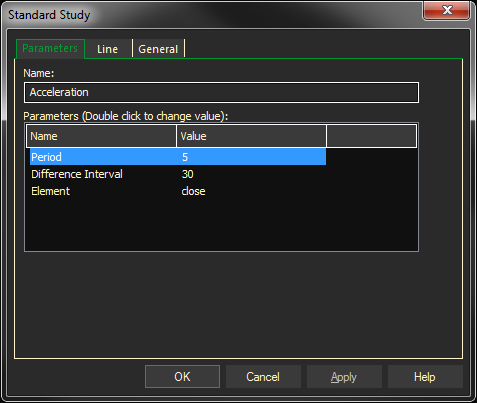
Adding the Acceleration Study to a Chart
- Click on the f(x) Studies docked pane window.
- Click on the plus sign to expand the fx Standard.
- Find the Acceleration study, drag and drop it on the chart
Or
- Right-Click on a blank part of the chart and select ADD STUDY.
- The Add Study dialog box will open.
- Under Data Source, you will find a list of charts and studies in the window. Select the one on which you want the new study to be based.
- Under Studies, select the study you want to add to the window. The library of studies will include standard ProphetX studies plus those that you have created. The Most Recent will include studies that you have previously used.
- Under Add To, select the stack you want to add the study to, or select <New Stack> to create a new stack for the study.
- Click OK to exit.
Changing Parameters
Do either of the following to change the parameters:
- For an existing study on a chart, right-click on the study and select PROPERTIES on the pop-up menu, and modify as necessary
- Right-click on the study name listed in the f(x) docked pane and make the changes in the displayed dialog. Update will save the parameters permanently.