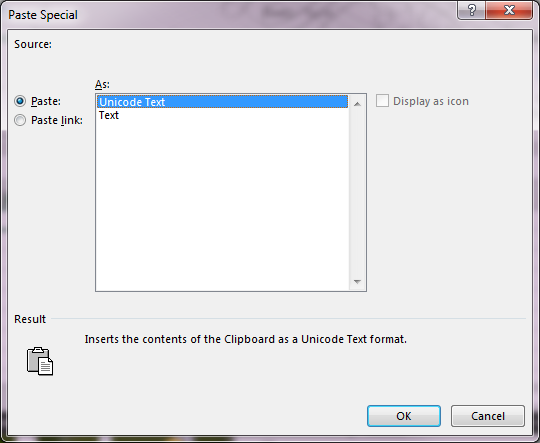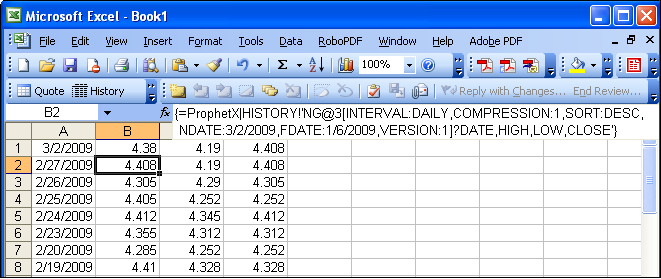ProphetX’s tabular displays allow you to dynamically link historical data to a spreadsheet.
- Right-click in the tabular window and select Format Excel Link… from the pop-up menu.
- In the linking dialog box, select the Fields in the Time Range or Size (the number of rows to link).
If you’ve already highlighted all the data you want to link, you don’t have to select the fields to link. - In your spreadsheet application window, select the location to start copying
- Right-click and select Edit/Paste Special
- In the dialog box, select Paste Link and click OK
NOTE: Although your ProphetX tabular window will update live throughout the day, spreadsheet data linked to it must be closed and re-open or updated manually. This is because tabular data is derived from history files and the data is not written to history until after the market closes.
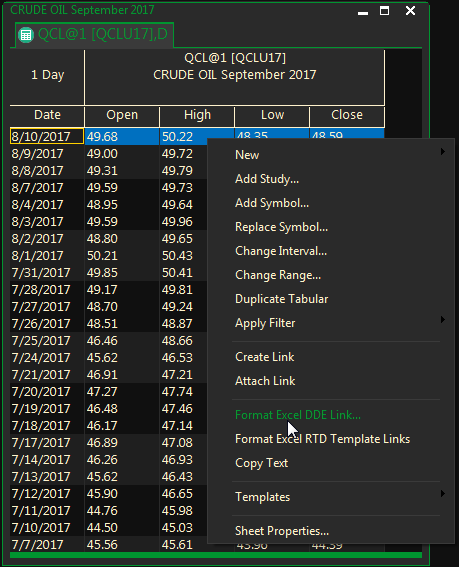
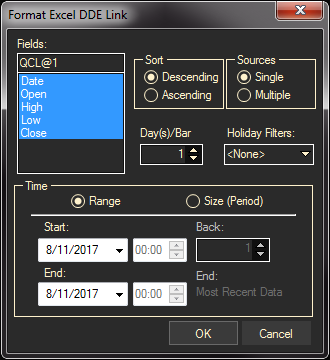
Tip: The entries under Sources include Single or Multiple. This has to do with whether or not you are linking a display that only contains 1 symbol or if your display has multiple symbols. This is technically for the program to understand and you do not have to be concerned with it. If you have highlighted the entire column/s it will default to the correct setting automatically.