Linking Live Quote Data Into Excel
You can link real-time prices from a quote sheet into an Excel spreadsheet. The linked prices will continue to update in real time.
Note: ProphetX no longer uses DDE as the Default linking into Excel instead it uses RTD Linking. You can still use DDE but you will need to change the Settings from under File, Settings under General and “Format Quotes and Options Excel Links as”. From there you will need to restart ProphetX for the change to take full effect.
Drag and Drop:
- Select the desired area in the ProphetX quote window by dragging the mouse pointer over it. The selected area will be highlighted or outlined.
- Drag the highlighted area to the spreadsheet program and drop it. (You can also drop it on the minimized spreadsheet icon in your Windows start Taskbar)
Format Excel Link:
- Select the desired area in the ProphetX Quote Sheet display by dragging the mouse pointer over it to highlight the data.
- Right-click on the highlighted area and select Format Excel Link (in versions previous to 3.11 you will select Copy to Clipboard)
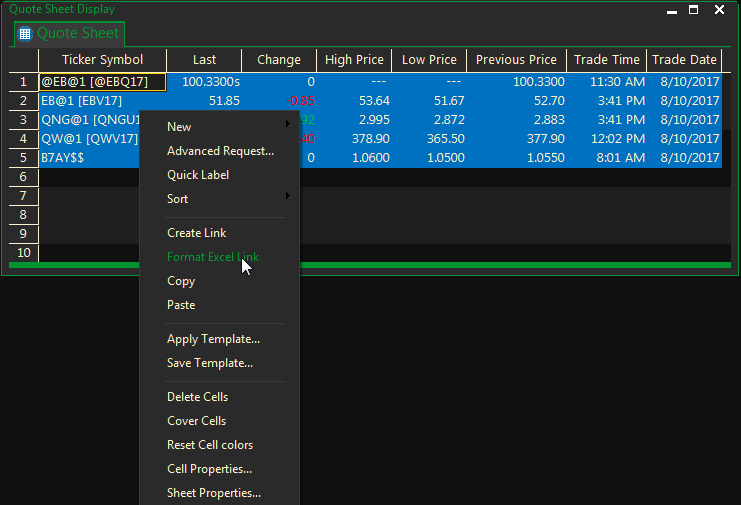
- In the spreadsheet program, place your cursor in the cell you want to start copying to
- Right click and select Edit/Paste (3.11 and above – for older versions, it’s Edit/Paste Special/Paste CSV)
(Column headings and row headings are not linked to the spreadsheet. You can manually copy and paste this data or type it in the spreadsheet. )
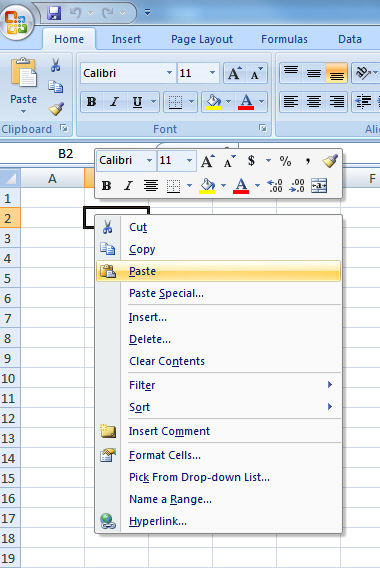
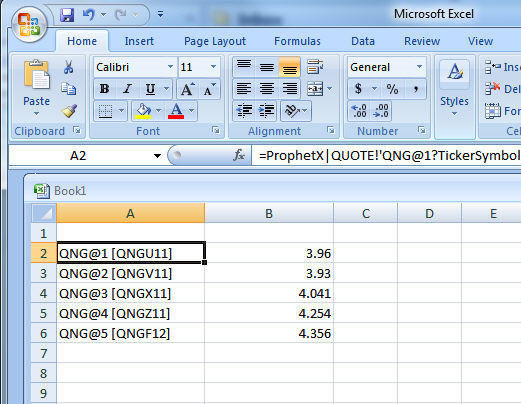
Excel Formula Bar
The Market and Vendor parameters have been turned off by default beginning in ProphetX version 3.10 and can be reactivated with a registry entry. Please contact your ProphetX customer support representative for the registry entry.
The user can add, delete and change the DDE formula in Excel. The Quote DDE formulas consist of the following data: =PROPHETX|QUOTE!’QNG@1?Last’
To change the Last to High, click on a “Last” cell in spreadsheet. For example, the DDE formula in the fx (Insert Function) formula bar will look like this: =PROPHETX|QUOTE!’QNG@1?Last’. Delete the word Last and type the word High. The new DDE formula will be =PROPHETX|QUOTE!’QNG@1?High”
This will change the data from Last to High in that cell.
Non-USA Users:
In order to perform DDE linking properly you must make some changes in your Windows application to accommodate the comma separated values in DDE links.
Ex: In Windows7, go to Control Panel, then click on Regional and Language:

Then on FORMAT, modify to ENGLISH (US) and click on Parameters:
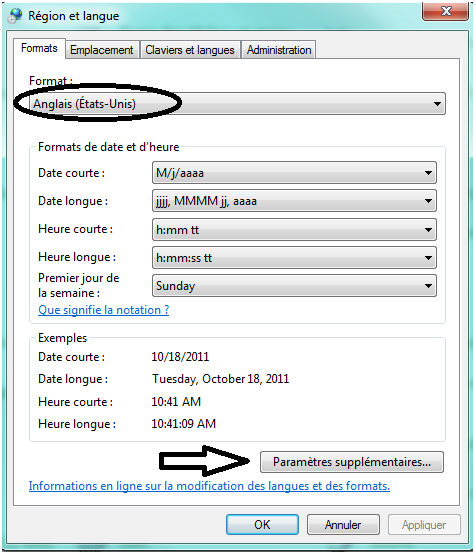
The separator should be ( , )instead of( ; )