You can add a Symbol to an existing chart window and place it in a new stack or overlay it on an existing one.
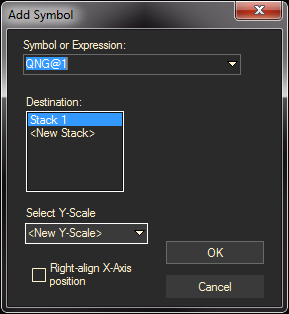
Ways to Add a Chart to a Chart Window
In the Chart Itself:
- Right click and Add Symbol
- Right-click on a blank area of the chart and select ADD SYMBOL from the pop-up menu.
- In the dialog box, under Symbol or Expression, type the new symbol, or click the arrow attached to this box and select a symbol from a list of those recently used.
- Under Destination, select a placement for the new chart — either in an existing stack (the current chart area) or in a new stack (a separate chart at the bottom of the display..
- Select the Y-scale to attach the symbol to. (New Y-scale would create a new scale on the left side for that instrument
- Click the OK button.
Drag and Drop from the Symbol Search:
- Find the symbol you want to add from the Symbol Search tool.
- Highlight the symbol and holding down the control key, drag it to the chart
Type the Symbol in the Existing Chart:
- Start by typing the symbol in the symbol or expression area on the chart
- Hold down the Ctrl key and press Enter