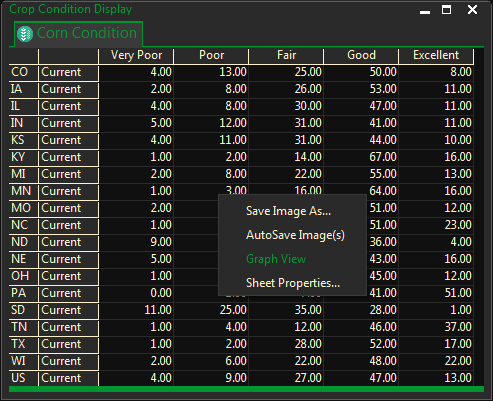The Crop Conditions charting module displays both a text and graphic version of previous, current, and normal crop conditions for a select number of growing areas within the United States.
To display Crop Conditions:
- Select Charts/Crop Condition from the Main Menu Bar
- Make sure the context tool bar is showing at the bottom of the display (Press the F2 key to toggle it off or on)
- Select the product you would like to display by clicking on the corresponding crop button on the context tool bar at the bottom of the display
The crop conditions will populate in the display.
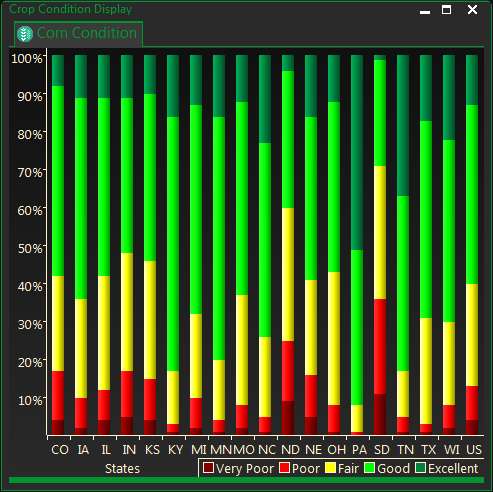
- Click on the Graph button
 on the tool bar to toggle between the text or graphic version of the display
on the tool bar to toggle between the text or graphic version of the display

The next 3 buttons represent the conditions to display – Previous, Current, and Normal, and toggle off or on.
As you click on the buttons they will indent, indicating which conditions you have selected.
You have the option to display one or all conditions at the same time. Notice that the graphic above has only the
Here is an example of the chart with previous, current and normal corn crop conditions.
Notice that all three buttons are indented in order to display everything.
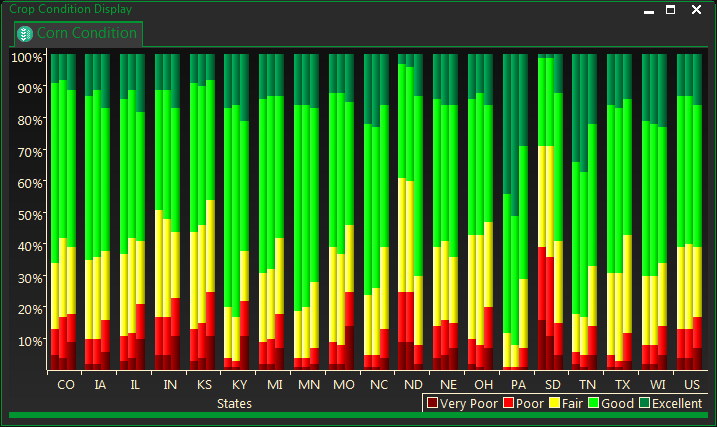
Crop Condition Properties
Right click in the Crop Condition page and select Properties
Click on the Crop Bars tab to select the states you want to view in your display.
The default is all of the states reporting the crop data.
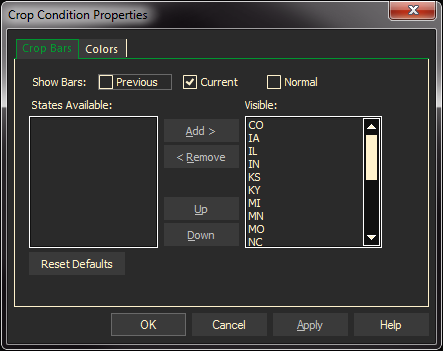
Select the Colors tab to change the colors for the various conditions.
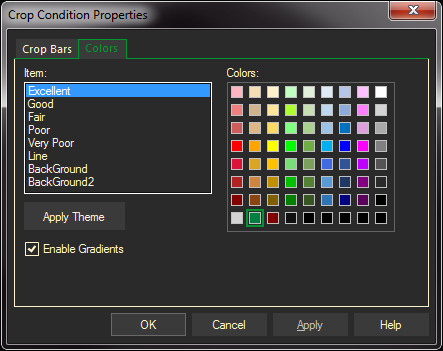
The display can be toggled between the graph and a grid format
Right-click in the display and select Grid View or Graph View – depending on which one is currently open.