ProphetX has several built-in chart signals which display buy/sell signals on the chart.
Using Pre-defined Signals
- Create the base chart and add any preferred studies
- Right mouse click to bring up a menu
- Click on Add Signal…
- From the Signal Menu box, select the signal you want to add to your chart.
- Click on OK to add to Chart
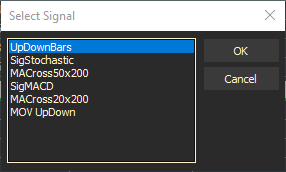
Modifying a Signal
- Navigate to the Studies and Filters button on the docked tool bar
- Select the Signal to modify and right-click
- Select Properties – the properties dialog will open.
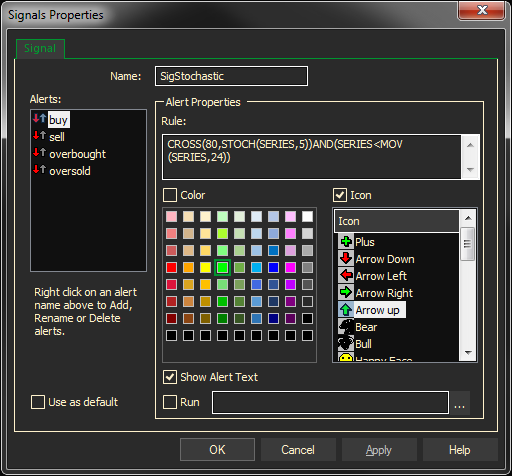
- Select the Signal to modify.
- Change or enter a new formula in the Rule section.
- Make sure the Icon check box is checked and select an icon to display in the chart.
- Make sure the Color check box is selected and select the color of the signal.